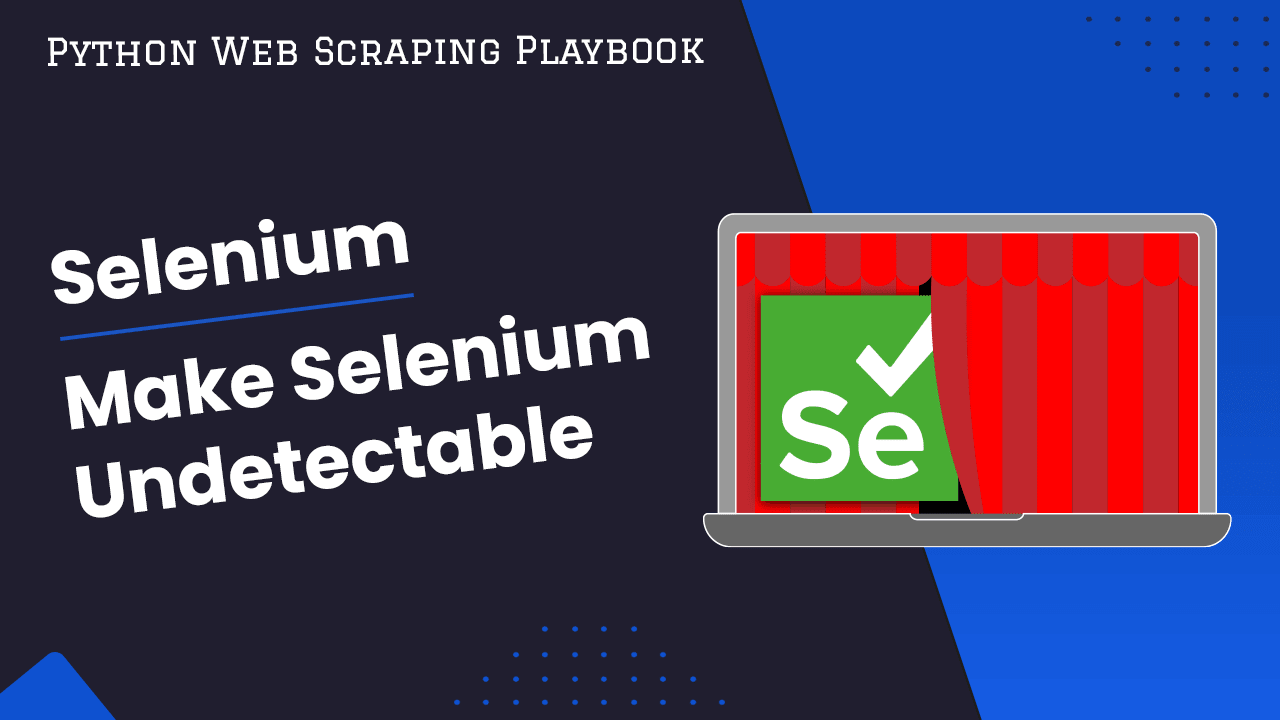
How To Make Selenium Undetectable
Selenium is a popular tool among developers because it seamlessly integrates with different development and testing environments and supports multiple programming languages. Current websites use advanced methods to detect and limit bot actions, such as automated data extraction and verification procedures. Being identified as a bot can result in various difficulties, including encountering CAPTCHA tests, accessing modified content, or being denied access to the website altogether.
In this guide, we'll dive into following methods to make your Selenium applications undetectable:
- TLDR: How to Make Selenium Undetectables
- Understanding Website Bot Detection Mechanisms
- How To Make Selenium Undetectable To Anti-Bots
- Testing Your Selenium Scraper
- Handling Errors and Captchas
- Why Make Selenium Undetectable
- Case Study: Evading Selenium Detection on BBC
- Best Practices and Considerations
- Conclusion
- More Selenium Web Scraping Guides
Need help scraping the web?
Then check out ScrapeOps, the complete toolkit for web scraping.
TLDR: How to Make Selenium Undetectable
To make Selenium undetectable, you need to modify its operation so it mimics human browsing patterns and hides its automated nature from common detection techniques employed by websites.
Here's how you can achieve this with Chrome Driver by using selenium-stealth:
from selenium import webdriver
from selenium_stealth import stealth
options = webdriver.ChromeOptions()
options.add_argument("start-maximized")
options.add_argument('user-agent=YOUR_CUSTOM_USER_AGENT')
driver = webdriver.Chrome(executable_path='chromedriver', options=options)
stealth(driver,
languages=["en-US", "en"],
vendor="Google Inc.",
platform="Win32",
webgl_vendor="Intel Inc.",
renderer="Intel Iris OpenGL Engine",
fix_hairline=True,
)
driver.get('https://www.mywebsite.com')
The provided Python code demonstrates how to set up a Selenium WebDriver with specific configurations to help make it undetectable to website bot detection mechanisms when using Chrome. Here's a brief explanation of each part of the code:
-
from selenium import webdriveris necessary to interact with the web browser. -
from selenium_stealth import stealthfunction is used to apply various techniques to make Selenium actions appear more like a human-driven browser session. -
options = webdriver.ChromeOptions()initializes options for Chrome. -
options.add_argument("start-maximized")opens the browser window maximized, mimicking typical user behavior. Setting the size of the browser window can help in mimicking the behavior of a regular user since some websites may check the window size as a metric to detect automation. -
options.add_argument('user-agent=YOUR_CUSTOM_USER_AGENT')sets a custom user-agent string for the browser session; this can provide an additional layer of customization, ensuring that your browser session sends requests with the desired user-agent string. This should be replaced with an actual user-agent string that corresponds to a typical user profile, helping to mask Selenium's presence. -
driver = webdriver.Chrome(executable_path='chromedriver', options=options)initializes the Chrome Driver with the specified options. -
The
stealth functionis called with several parameters designed to further conceal the automated nature of the browser:languagesandvendor: Mimic typical browser settings for language and hardware vendor.platform,webgl_vendor, andrenderer: Provide details typically found in a non-automated browser'sWebGLsettings.fix_hairline: This option helps to correct minor graphical issues that might be detected by bot-finding algorithms.
This setup aims to evade common detection strategies employed by websites, such as analyzing user-agent strings, checking for specific WebDriver attributes, and detecting non-human browsing patterns.
The use of selenium-stealth is crucial here as it makes scraping tasks less likely to be noticed, lowering the chance of getting caught. This ensures that automated tasks run smoothly without any issues.
Understanding Website Bot Detection Mechanisms
With the increase in web automation and scraping, websites have implemented advanced techniques to identify and prevent bot activities. Comprehending these detection mechanisms is essential for creating tactics to render Selenium unnoticeable.
Here are some of the most common techniques used by websites:
-
IP Analysis and Rate Limiting: Websites monitor IP addresses to identify unusual patterns such as high frequency of requests from the same IP or requests from IPs typically associated with data centers or VPN services. This scrutiny can extend to rate limiting, which caps the number of allowable requests from an IP within a specified period, flagging excessive activity as bot-like.
-
Browser Fingerprinting: Websites use scripts to analyze numerous browser attributes like screen resolution, fonts, and installed plugins. This data creates a unique fingerprint that can persistently identify and track users. Bots often have typical fingerprints that lack the variance seen in human users, making them more susceptible to detection.
-
Checking for Headless Browser Environments: Many bots operate in headless browser modes which lack a graphical user interface. Websites can detect these environments by running JavaScript tests that check for the presence of UI elements typical of graphical browsers.
-
Analyzing User Behavior Patterns: Unlike humans, who exhibit irregular and non-linear interactions with websites, bots often perform tasks in a linear, predictable manner. Websites analyze interaction patterns such as mouse movements, click rates, and navigation paths to distinguish bots from human users.
Addittionally, being identified as a bot can lead to a range of defensive actions by websites, aimed at protecting their content or services. For example:
- CAPTCHA Challenges: One of the most common responses to suspected bot activity is the presentation of
CAPTCHAs, which are designed to be easy for humans but challenging for bots. - IP Blocking: If an IP address is deemed to be generating suspicious traffic, it can be completely blocked from accessing the website.
- Altered Content: Some websites might serve different content to identified bots, potentially skewing data collection or leading to misleading test results.
- Throttling: Slowing down the speed of response to suspected bots, thereby reducing the effectiveness of the automation.
- Legal Consequences: In severe cases, entities that repeatedly scrape data against a site's terms of service using bots can face legal actions.
Understanding these detection methods and consequences helps in crafting more sophisticated and stealthy approaches to using Selenium for web automation, ensuring that bots mimic human behavior as closely as possible to avoid detection.
How To Make Selenium Undetectable To Anti-Bots
Making your Selenium-driven bots undetectable to websites' anti-bot mechanisms is a crucial step in effective web scraping and automated testing.
This process involves several techniques to make the bot appear more like a human user, thus bypassing the common detection strategies employed by modern web services.
-
Fixing Browser Fingerprint Leaks: Browser fingerprinting is a common method used by websites to identify and track users based on the unique characteristics of their browser and device settings. To make Selenium undetectable:
- User-Agents: Enhancing the
User-Agentstring customization allows your Selenium session to appear as a genuine user visit. This involves setting aUser-Agentthat reflects those used by popular browsers on various devices, thereby aligning your bot's profile with the profiles of typical web visitors. - WebGL and Hardware Acceleration: Most automated environments disable features like
WebGLand hardware acceleration to conserve resources, which are flags for non-human activity. Enabling these features in Selenium can help disguise the bot as a normal user. This involves modifying browser settings to activate WebGL rendering and hardware acceleration, making the browser's operations indistinguishable from those of a regular user. - Browser Environment: Adjusting the Selenium browser to emulate a typical user environment involves several steps:
- Window Size: Setting the browser window to common dimensions used by everyday users, such as
1366x768or1920x1080, helps avoid patterns that suggest automation. - Extensions and Preferences: Installing typical browser extensions and configuring language and privacy settings to mimic those of a regular user can further disguise automated activities. This includes settings like cookies, preferences and web history behaviors.
- Window Size: Setting the browser window to common dimensions used by everyday users, such as
- User-Agents: Enhancing the
-
Implementing Proxy Rotation and IP Anonymization: Using proxies can help mask your bot's IP address and distribute requests over multiple locations, reducing the likelihood of detection and blocking:
- Using Residential Proxies: These proxies are invaluable for mimicking genuine user behavior as they are tied to actual residential addresses, significantly reducing the probability of your bot being flagged by automated systems.
- Rotating IP Addresses: Regularly changing the IP address from which your requests originate helps to evade detection algorithms that track request patterns from single IP addresses.
- Leveraging Cloud-Based Proxy Services: These services offer vast pools of IP addresses and automate the rotation process, which can greatly simplify the management of IP masking and reduce the likelihood of being blocked.
-
Mimicking Human Behavior: It is important to convincingly mimic human behavior, and incorporate irregularities and non-linear interactions in your scripts:
- Introducing Random Delays and Mouse Movements: Introducing variability in the timing of actions and adding non-linear mouse movements can convincingly mimic human interactions, making bots less detectable.
- Simulating Human-Like Scrolling and Interactions: Algorithms that simulate natural human scrolling and random interactions with web elements further disguise automated scripts as organic activity.
- Handling JavaScript Challenges and CAPTCHAs: Prepare your bot to handle JavaScript challenges that are often used to detect automation, and employ CAPTCHA-solving services if necessary.
-
Leveraging Headless Browser Alternatives: While headless browsers are great for speed and resource efficiency, they can be more easily detected:
- Using Selenium with Real Browsers: Configure Selenium to use full-version browsers, such as Chrome Driver, instead of headless ones to more closely mimic a real user's environment.
- Exploring Alternative Tools Like Puppeteer or Playwright: Consider using tools like Puppeteer or Playwright. These automation tools provide enhanced control over browser contexts and include built-in capabilities to better manage detection, offering potentially superior stealth compared to traditional Selenium setups.
Strategies To Make Selenium Undetectable
Each of these strategies is aimed at reducing the digital footprint of automated browsers, making them blend seamlessly with human traffic and thus avoiding common pitfalls like blacklisting and throttling.
Combining these tactics can significantly improve the success rate of your web scraping or automated testing projects. Each additional layer of mimicry and configuration adds to the bot's ability to evade detection and operate successfully.
In this guide, we explored some of the specific strategies and their implementations:
- Strategy #1: Use Selenium Undetected Chromedriver With Residential Proxies
- Strategy #2: Use Selenium Stealth With Residential Proxies
- Strategy #3: Use Hosted Fortified Version of Selenium
- Strategy #4: Fortify Selenium Yourself
- Strategy #5: Leverage ScrapeOps Proxy to Bypass Anti-Bots
Strategy #1: Use Selenium Undetected Chromedriver With Residential Proxies
Selenium Undetected Chromedriver is a modified version of the standard ChromeDriver used with Selenium WebDriver. This specialized driver includes enhancements specifically designed to avoid detection by the sophisticated bot-detection mechanisms employed by many websites.
It modifies certain WebDriver properties that are commonly checked by anti-bot systems, such as navigator.webdriver flags, making it more difficult for websites to recognize that a browser is being controlled by automation.
To use the Selenium Undetected Chromedriver, you need to first ensure it's correctly integrated into your Selenium setup. Here’s a brief guide on setting it up:
-
Download and Installation: Obtain the latest version of the Undetected ChromeDriver and make sure that the version is compatible with the version of Chrome you intend to use. You can use this command for the installation:
pip install undetected-chromedriver -
Integration with Selenium: Replace the standard Chromedriver in your Selenium script with the Undetected Chromedriver. This usually involves changing the path to the Chromedriver executable in your code. For example, basic setup will look like this:
import undetected_chromedriver.v2 as uc
from selenium.webdriver.chrome.options import Options
options = Options()
options.add_experimental_option('excludeSwitches', ['enable-automation'])
driver = uc.Chrome(options=options)
driver.get("https://www.mywebsitecom")
print(driver.title)
driver.quit()- The
Optionsclass is used to configure the ChromeDriver settings and the experimental optionexcludeSwitchesis set to avoid the browser being flagged as automated software.
- The
-
Integrating Residential Proxies: Residential proxies are crucial for operations that require a high degree of anonymity and are less likely to be blocked compared to data center proxies. Here’s how to integrate them:
- Choose a Residential Proxy Provider: Select a provider that offers residential proxies with good geographic coverage and low block rates.
- Configure Proxies in Selenium: Configure your proxy settings in the Selenium script to route traffic through the chosen residential proxy. This typically involves setting the proxy in the ChromeOptions.
- Usage Considerations: Using proxies in your Selenium scripts can slow down execution times, so balance the need for stealth with performance requirements.
Here is how the script will look like by integrating the proxies:
import undetected_chromedriver.v2 as uc
from selenium.webdriver.chrome.options import Options
options = Options()
options.add_experimental_option('excludeSwitches', ['enable-automation'])
# Setting up a residential proxy
proxy = 'your-proxy-address:port' # Replace this with your proxy details
options.add_argument(f'--proxy-server={proxy}')
# Initialize the undetected Chromedriver with the options
driver = uc.Chrome(options=options)
driver.get("https://www.mywebsite.com")
print(driver.title)
driver.quit()- The
--proxy-serverargument is added to the Chrome options to route traffic through the specified proxy. Replaceyour-proxy-address:portwith your actual proxy server address and port. If your proxy requires authentication, you might need additional setup for handling proxy credentials, which can vary based on your proxy provider. - To further minimize the bot's footprint, it is also advised disabling image loading or other unnecessary resources with additional Chrome arguments like
--blink-settings=imagesEnabled=false.
Note on Issues
- Cost Concerns: Using residential proxies, can be expensive. You can reduce this costs by loading only essential resources and disabling images, CSS, etc.
- Consistent Fingerprints: You need to ensure that all aspects of your browser session, user-agents, proxies, time zones, etc. match and appear consistent, to avoid detection.
- Custom Fortification: For highly secure sites, you may still need to implement additional customizations beyond what Undetected Chromedriver provides, to fully evade detection.
For more detailed information and advanced configurations, you can refer to the article on ScrapeOps about integrating and using Selenium Undetected Chromedriver, available here.
This resource offers comprehensive insights and examples to further enhance your understanding and application of this strategy.
Strategy #2: Use Selenium Stealth With Residential Proxies
Selenium Stealth is a Python library designed to enhance the capabilities of Selenium by making it more difficult for websites to detect that a script is being automated.
The library applies various techniques to the WebDriver, altering its properties to mask its automated nature. These include modifying JavaScript properties that are commonly used to detect browsers controlled by Selenium, such as navigator.webdriver, plugins, and languages.
Setting up Selenium Stealth involves integrating the library with your existing Selenium scripts to evade common detection mechanisms. Here’s a step-by-step guide:
-
First, you need to install the Selenium Stealth library. This can typically be done via pip:
pip install selenium-stealth -
Next, incorporate Selenium Stealth into your Selenium script to modify the WebDriver properties:
from selenium import webdriver
from selenium_stealth import stealth
options = webdriver.ChromeOptions()
options.add_argument("--disable-blink-features=AutomationControlled")
driver = webdriver.Chrome(options=options)
stealth(driver,
languages=["en-US", "en"],
vendor="Google Inc.",
platform="Win32",
webgl_vendor="Intel Inc.",
renderer="Intel Iris OpenGL Engine",
fix_hairline=True,
)
driver.get("https://www.mywebsite.com") -
Using Selenium Stealth in combination with residential proxies is an effective strategy for evading detection by sophisticated anti-bot mechanisms. This approach leverages the stealth capabilities to mask automation signals that browsers typically emit, while residential proxies help mimic legitimate user behavior by providing IPs that are associated with actual residential internet connections.
This combination is powerful for scraping or testing websites that have strong anti-bot measures. For integrating residential proxies, you can follow these steps::
- Choosing a Proxy Provider: Select a residential proxy provider that guarantees high anonymity and has a wide range of IPs. Providers that offer session control, allowing you to maintain the same IP for longer durations, can be particularly useful for tasks that require maintaining session integrity across multiple requests.
- Configuring Proxies in Selenium: Properly configuring your proxy within the Selenium setup is crucial. You must ensure that the proxy settings are correct so that all traffic from the WebDriver passes through the residential proxy, effectively masking your real IP address.
- Integrating Selenium Stealth: Selenium Stealth modifies various properties of the browser to prevent websites from recognizing that the browser is being controlled by automation tools. This includes settings that simulate real user interactions and reduce the likelihood of being flagged as a bot:
Here's how you might write a full script that uses both Selenium Stealth and a residential proxy:
from selenium import webdriver
from selenium_stealth import stealth
# Set up Chrome options
options = webdriver.ChromeOptions()
# Replace this with your actual proxy details
proxy = 'your.proxy.server:port'
options.add_argument(f'--proxy-server={proxy}')
# Additional options to further disguise the browser
options.add_argument("--disable-blink-features=AutomationControlled")
options.add_experimental_option("useAutomationExtension", False)
options.add_experimental_option("excludeSwitches", ["enable-automation"])
# Initialize the Chrome WebDriver with specified options
driver = webdriver.Chrome(options=options)
# Apply stealth settings to make Selenium undetectable
stealth(driver,
languages=["en-US", "en"],
vendor="Google Inc.",
platform="Win32",
webgl_vendor="Intel Inc.",
renderer="Intel Iris OpenGL Engine",
fix_hairline=True,
)
# Navigate to a website
driver.get("https://www.mywebsite.com")
# Add your scraping or testing code here
# Close the browser after your tasks are complete
driver.quit()
- Replace
your.proxy.server:portwith your proxy server's address and port. The correct protocol (HTTP or HTTPS) is crucial depending on your proxy server requirements. --disable-blink-features=AutomationControlledargument prevents the Chrome browser from revealing that it's being automated.excludeSwitcheslist of switches to exclude. Here, enable-automation is excluded to prevent the browser from showing automated control warnings.stealth(driver, ...)function from theselenium_stealthpackage is used to further disguise Selenium's automation traces. It sets various browser properties to mimic a regular user's browser, such as language, vendor, and WebGL characteristics. For example,fix_hairline=Truehelps to fix a thin line that can sometimes appear in the browser when using high-resolution settings, which might indicate automated control.
Note on Issues
- Cost Considerations: As mentioned, using residential proxies can be expensive. It's advisable to optimize your script to only load necessary resources. You can configure your browser settings to not load images or CSS if they are not needed for your tasks.
- Consistency in Fingerprints: Ensure that your setup maintains consistent fingerprints across sessions. This includes matching the time zone and language settings of the proxy location, and ensuring that the user-agent string is appropriate for the browser version you are using.
- Custom Fortification: Depending on the target website's sophistication, you might still need to implement additional customizations to fully bypass their anti-bot systems. This could involve dynamically adjusting your strategies based on the website's responses.
For further details, guidelines, and advanced configurations using Selenium Stealth with residential proxies, check out the comprehensive article here.
This resource provides in-depth insights and practical examples, helping you effectively implement this strategy in your scraping projects.
Strategy #3: Use Hosted Fortified Version of Selenium
A hosted fortified version of Selenium is a powerful tool for users needing high-level anonymity and capability in their web scraping or automation tasks.
- These versions are typically provided by cloud services that specialize in web scraping technologies.
- They come pre-configured with enhancements designed to avoid detection by anti-bot mechanisms and usually include integrated solutions like residential proxies.
BrightData's Scraping Browser is an example of a service that provides a hosted fortified version of Selenium. This service offers a robust browser automation environment that includes built-in features to circumvent bot detection systems, making it especially useful for web scraping and automated testing tasks at scale.
In order to use BrightData's Scraping Browser:
- First make sure to sign up for an account with BrightData and subscribe to the Scraping Browser service. This typically involves choosing a plan that fits your usage requirements and budget.
- Then, configure your scraper settings through BrightData's dashboard. This includes setting up the desired geolocation for your proxies, choosing the browser profile, and other specific requirements you might have. BrightData provides API access that allows you to control your scraping tasks programmatically. This means you can integrate these capabilities directly into your existing scripts or applications.
Below is a basic example of how to set up and use BrightData's Scraping Browser via their API in Python Selenium:
from selenium.webdriver import Remote, ChromeOptions
from selenium.webdriver.chromium.remote_connection import ChromiumRemoteConnection
from selenium.webdriver.common.by import By
# Authentication credentials and endpoint configuration
AUTH = 'USER:PASS' # Replace this with your BrightData credentials
SBR_WEBDRIVER = f'https://{AUTH}@zproxy.lum-superproxy.io:9515'
def main():
print('Connecting to Scraping Browser...')
# Establish a connection using the provided superproxy address
sbr_connection = ChromiumRemoteConnection(SBR_WEBDRIVER, 'goog', 'chrome')
with Remote(sbr_connection, options=ChromeOptions()) as driver:
print('Connected! Navigating...')
driver.get('https://www.mywebsite.com')
print('screenshot to file page.png')
# Save a screenshot of the page
driver.get_screenshot_as_file('./page.png')
print('Navigated! Scraping page content...')
# Retrieve and print the HTML source of the page
html = driver.page_source
print(html)
if __name__ == '__main__':
main()
- Replace
USER:PASSwith your actual BrightData credentials. SBR_WEBDRIVERis the endpoint for the BrightData Scraping Browser, which includes your credentials embedded in the URL to handle authentication.Options()object allows you to configure various settings for the Chrome browser. You could use the--headlessargument if you need to run the browser without a GUI.ChromiumRemoteConnectionis configured with the BrightData superproxy URL. This connection is passed to the Selenium Remote WebDriver to initiate a session.- The code uses a context manager to ensure the
WebDriveris properly closed after the session. It navigates tohttps://www.mywebsite.com, takes a screenshot, and prints the HTML content of the page.
Note on Issues
- Cost: One significant consideration when using a service like BrightData’s Scraping Browser is the cost. These services can be quite expensive, particularly for large-scale or high-frequency scraping tasks. The cost is attributed to the advanced features, residential proxies, and maintenance of the infrastructure that ensures high success rates in scraping without detection.
- Complexity of Setup: While much of the heavy lifting regarding configuration and proxy management is handled by the service, understanding and setting up the initial parameters to match your specific needs can still require a technical understanding of web scraping and automation.
Strategy #4: Fortify Selenium Yourself
Fortifying Selenium yourself is the most challenging but also the most control-oriented option for making your automation undetectable.
This method involves modifying the Selenium setup extensively to mimic human-like interactions and evade common bot detection techniques. Here is the steps to fortify Selenium:
-
Modify WebDriver Properties: Use techniques similar to those in selenium-stealth to alter the WebDriver's properties. This can involve removing or altering the
navigator.webdriverflag that many sites use to detect Selenium.from selenium import webdriver
from selenium.webdriver.chrome.options import Options
options = Options()
options.add_experimental_option('excludeSwitches', ['enable-automation'])
options.add_experimental_option('useAutomationExtension', False)
driver = webdriver.Chrome(options=options) -
Integrate Residential Proxies: Configure your Selenium script to route traffic through residential proxies to simulate traffic from a regular user's IP address.
proxy = "your.proxy.server:port"options.add_argument(f'--proxy-server={proxy}') -
Ensure Consistent Browser Fingerprint: Make sure that all parts of your browser's fingerprint, such as the user-agent,
WebGLproperties, and languages match a typical user's profile. This helps to avoid detection by fingerprinting tools.options.add_argument("user-agent=Mozilla/5.0 (Windows NT 10.0; Win64; x64) AppleWebKit/537.36 (KHTML, like Gecko) Chrome/58.0.3029.110 Safari/537.36") -
Mimic Human Behavior: Introduce random delays, mouse movements, and scroll actions to emulate human interactions.
import time
from selenium.webdriver.common.action_chains import ActionChains
driver.get("https://www.example.com")
action = ActionChains(driver)
#Example of data extraction
element = driver.find_element_by_tag_name('body')
action.move_to_element(some_web_element).perform()
time.sleep(1) # Random delay
driver.execute_script("window.scrollTo(0, document.body.scrollHeight);") # Scroll to bottom
Let's now consolidate the strategies discussed above into a final, cohesive Python script:
from selenium import webdriver
from selenium.webdriver.chrome.options import Options
from selenium.webdriver.common.action_chains import ActionChains
import time
def setup_driver():
# WebDriver Options
options = Options()
options.add_argument("--disable-blink-features=AutomationControlled")
options.add_experimental_option('excludeSwitches', ['enable-automation'])
options.add_experimental_option('useAutomationExtension', False)
# Setting Proxy
proxy = "your.proxy.server:port"
options.add_argument(f'--proxy-server={proxy}')
# Setting a User-Agent
user_agent = "Mozilla/5.0 (Windows NT 10.0; Win64; x64) AppleWebKit/537.36 (KHTML, like Gecko) Chrome/58.0.3029.110 Safari/537.36"
options.add_argument(f"user-agent={user_agent}")
# Initialize WebDriver
driver = webdriver.Chrome(options=options)
return driver
def mimic_human_interaction(driver, url):
driver.get(url)
time.sleep(2) # Wait for the page to load
# Mimic human mouse movement and scrolling
action = ActionChains(driver)
body_element = driver.find_element_by_tag_name('body')
action.move_to_element(body_element).perform() # Move cursor to the body element
time.sleep(1)
driver.execute_script("window.scrollTo(0, document.body.scrollHeight);")
time.sleep(2)
def main():
url = "https://www.example.com"
driver = setup_driver()
try:
mimic_human_interaction(driver, url)
# E.g getting the page title, you will need to adjust this for website's structure
print("Page title:", driver.title)
finally:
driver.quit()
if __name__ == "__main__":
main()
-
Testing Your Setup: Regularly testing your Selenium setup with tools like Incolumitas' Bot Detector involves using the tool to simulate how a website might detect your automated scripts. Here’s how to effectively use such a tool:
- Access the Tool: Navigate to Incolumitas' Bot Detector in your web browser.
- Run Your Selenium Script: Execute your Selenium script to interact with the page. This should be done in a way that the script performs typical actions a user might do, such as navigating through pages, clicking buttons, or filling out forms.
- Monitor Results: The tool will analyze the interactions and report whether it detects them as bot-like or human-like. Pay attention to any specific flags or identifiers that the tool reports as signs of bot activity.
- Adjust Your Script: Based on the feedback, you may need to adjust aspects of your Selenium setup. This could involve changing timing intervals, adding more randomization to movements, or modifying the WebDriver properties further to mask its automated nature.
- Iterate: Continuously test and refine your script. It's a cyclical process where you adjust, test, and adjust again to stay ahead of detection mechanisms.
Note on Issues
- Integrating high-quality residential proxies can be expensive, also as websites evolve their detection technologies, you'll need to continuously update and test your configurations to stay ahead.
- By taking the time to manually fortify Selenium, you can tailor your setup precisely to your needs, maximizing the likelihood of remaining undetected during your scraping or testing activities. This approach requires ongoing attention and adjustment but offers the most control over the automation environment.
Strategy #5: Leverage ScrapeOps Proxy to Bypass Anti-Bots
Using a proxy solution like ScrapeOps Proxy Aggregator can simplify and enhance your Selenium scraping efforts, especially when dealing with sophisticated anti-bot measures.
This service integrates built-in anti-bot bypass features, eliminating the need for you to manually fortify your Selenium scripts against detection.
ScrapeOps provides various levels of anti-bot bypasses that are pre-configured to handle everything from simple to complex bot detection systems.
Additionally, by using ScrapeOps, you'd remove the burden of constantly updating and maintaining your own scripts to cope with evolving anti-bot technologies.
How to Use ScrapeOps Proxy Aggregator:
To utilize ScrapeOps Proxy Aggregator in a Selenium setup, you'll need to configure the WebDriver to route its requests through the ScrapeOps proxy service, using one of the bypass options.
Here's an example of how you might do that:
from selenium import webdriver
def setup_driver():
# ScrapeOps Proxy setup
proxy_url = "proxy.scrapeops.io:8000"
api_key = "YOUR_API_KEY" # Replace this with your ScrapeOps API key
target_url = "http://mywebsite.com/"
bypass_level = "generic_level_1" # Choose the appropriate bypass level
# Set up Selenium with the ScrapeOps Proxy
proxy = f"http://{api_key}:{proxy_url}/?target_url={target_url}&bypass={bypass_level}"
chrome_options = webdriver.ChromeOptions()
chrome_options.add_argument(f'--proxy-server={proxy}')
# Initialize the WebDriver
driver = webdriver.Chrome(options=chrome_options)
return driver
def main():
driver = setup_driver()
driver.get(target_url)
#E.g let's extract title of the webpage
print("Page title:", driver.title)
driver.quit()
if __name__ == '__main__':
main()
- Proxy Setup: The
proxy_urlandapi_keyneed to be configured with your specific ScrapeOps details. Thebypass_levelparameter is used to specify the type of anti-bot bypass you want to apply. - Selenium Configuration: The proxy is set up in the Chrome options to route all browser traffic through the ScrapeOps Proxy, including the specified bypass.
- Driver Initialization: The
Selenium WebDriveris initialized with the Chrome options that include the proxy configuration.
This setup ensures that your Selenium-driven browser sessions can effectively bypass many of the common bot detection techniques used by websites today, leveraging the power of ScrapeOps Proxy's built-in anti-bot features; you can extend this example to perform various interactions such as clicking buttons, or scraping content.
Here is the available bypasses in ScrapeOps Proxy Aggregator :
| Bypass Level | Description | Typical Use Case |
|---|---|---|
generic_level_1 | Simple anti-bot bypass | Low-level bot protections |
generic_level_2 | Advanced configuration for common bot detections | Medium-level bot protections |
generic_level_3 | High complexity bypass for tough detections | High-level bot protections |
cloudflare | Specific for Cloudflare protected sites | Sites behind Cloudflare |
incapsula | Targets Incapsula protected sites | Sites using Incapsula for security |
perimeterx | Bypasses PerimeterX protections | Sites with PerimeterX security |
datadome | Designed for DataDome protected sites | Sites using DataDome |
For more detailed guidance and advanced functionality, you can check out the full documentation here.
This resource provides comprehensive insights into setting up and managing your proxy configurations to effectively bypass anti-bot measures.
Testing Your Selenium Scraper
Testing how well your Selenium scraper is fortified against detection is crucial to ensure your setup is robust and less likely to be blocked or flagged by websites.
Using fingerprinting tools like the one provided by Incolumitas' Bot Detector can give you a clear picture of how your scraper is perceived by anti-bot mechanisms.
Here’s how you can use the tool along with a code example to test your Selenium setup:
-
First, let's test our simple Selenium script without any anti-detection techniques and see the results in Incolumitas' Bot Detector. We will interact with the website by scrolling all the way down:
from selenium import webdriver
import time
driver = webdriver.Chrome()
# Navigate to the website
url = "https://bot.incolumitas.com/"
driver.get(url)
total_height = int(driver.execute_script("return document.body.scrollHeight"))
for i in range(0, total_height, 200):
driver.execute_script(f"window.scrollTo(0, {i});")
time.sleep(0.1)
time.sleep(1)
# Take a screenshot to analyze the bot detection results
driver.save_screenshot('test_results.png')
print("Screenshot taken. Check the image to see the detection results.")
driver.quit()
This script operates with default Selenium settings, which makes it easily detectable by modern bot detection systems. It lacks any modifications to hide automation. It scrolls through the page in large, fixed increments quickly and uniformly, which is a common pattern that bot detectors look for.
In the first examination of automated browser detection mechanisms using a basic Selenium script, a behavioral bot classification score of 0.33 was recorded.
This score likely to reflects the script's mechanistic and predictable scrolling behavior, which is a common indicator used by bot detection systems to differentiate automated browsers from human users.
Such findings highlight the challenges and necessary considerations for developing more advanced Selenium scripts that better mimic human behavior to circumvent modern bot detection technologies:

-
Now, building onto this, let's improve this script by adding anti-detection techniques:
from selenium import webdriver
from selenium.webdriver.chrome.options import Options
from selenium.webdriver.common.action_chains import ActionChains
from selenium.webdriver.common.by import By
import time
def setup_driver():
# WebDriver Options to make Selenium stealthier
options = Options()
options.add_argument("--disable-blink-features=AutomationControlled")
options.add_experimental_option('excludeSwitches', ['enable-automation'])
options.add_experimental_option('useAutomationExtension', False)
user_agent = "Mozilla/5.0 (Windows NT 10.0; Win64; x64) AppleWebKit/537.36 (KHTML, like Gecko) Chrome/58.0.3029.110 Safari/537.36"
options.add_argument(f"user-agent={user_agent}")
driver = webdriver.Chrome(options=options)
return driver
def mimic_human_interaction(driver, url):
driver.get(url)
time.sleep(5)
total_height = int(driver.execute_script("return document.body.scrollHeight"))
for i in range(0, total_height, 100):
driver.execute_script(f"window.scrollTo(0, {i});")
time.sleep(0.5)
def main():
url = "https://bot.incolumitas.com/"
driver = setup_driver()
try:
mimic_human_interaction(driver, url)
# Taking a screenshot to analyze the bot detection results
driver.save_screenshot('test_results.png')
print("Screenshot taken. Check the image to see the detection results.")
finally:
driver.quit()
if __name__ == "__main__":
main() -
This improved script utilizes several
WebDriveroptions to disguise its automated nature:- Disables automation flags: It uses options like -
-disable-blink-features=AutomationControlledand excludes switches that reveal automation, such asenable-automation. - Fake user agent: Setting a custom user-agent mimics a legitimate browser, helping to bypass checks that filter out common
WebDriversignatures. - Disable use of automation extensions: This helps to present the session as a regular user session rather than a controlled test environment.
- Disables automation flags: It uses options like -
The result of 0.86 on the test from second script demonstrates a highly human-like performance. This high score reflects that the script was successful than first one in mimicking the nuanced browsing behaviors of a human user, effectively circumventing typical bot detection mechanisms.
By integrating strategies such as disabling automation signals, employing a user-agent typical of a regular browser, and implementing gradual, less predictable scrolling patterns, the script managed to significantly reduce the likelihood of being flagged as an automated tool by advanced detection systems.

The results show the importance of using anti-bot detection mechanisms in Selenium scripts especially for the websites that are increasingly equipped with sophisticated means to detect and block automated access.
Incorporating such anti-detection features not only enhances the effectiveness of the scripts in performing tasks without interruption but also ensures a longer operational lifespan as they remain undetected by new and evolving security measures.
Furthermore, in scenarios where data scraping is legally and ethically permissible, these mechanisms help maintain compliance with website policies that might otherwise restrict or penalize automated interactions, thereby safeguarding access to valuable web resources.
Handling Errors and Captchas
When automating web interactions with Selenium, encountering error pages and captchas are common challenges that can disrupt the flow and effectiveness of your scripts.
Here are detailed strategies to handle these obstacles:
- Detecting Blocked Requests and Captcha Pages
- Monitoring HTTP Status Codes:
Use tools or custom scripts to monitor the HTTP responses from your requests. A
4XXor5XXseries response may indicate that your request was blocked or an error occurred. Selenium alone doesn't handle these directly, so integrating a tool like BrowserMob Proxy can help capture this network traffic. You can also inspect the response headers for signs of blocking, likeX-Blocked-ByorX-Robots-Tag.
- Monitoring HTTP Status Codes:
Use tools or custom scripts to monitor the HTTP responses from your requests. A
- Identifying Captcha Pages:
- Look for specific elements or text that typically appear on captcha pages, like
Please verify you're not a robot. You should implement logic in your Selenium scripts to detect changes in the page that typically indicate a captcha or a blockage. This could be using Selenium'sfind_element_by_*methods to search for input fields, images, or other captcha-related elements. - Use
WebDriverWaitandexpected_conditionsto check for the presence of elements that usually appear on captcha pages, such as input boxes for captcha codes. - Monitor changes in the page source or DOM structure that might indicate a captcha challenge has been loaded.
- Look for specific elements or text that typically appear on captcha pages, like
Strategies to Overcome Captchas
- Manual Intervention: For low-volume tasks, manually solving captchas may be feasible. Pause the script execution and prompt to solve the captcha manually. You can use Selenium's
switch_to.alertmethod to handle any alert or prompt windows. - Captcha Solving Services: Integrate your Selenium scripts with captcha solving services like
2CaptchaorAnti-Captcha. These services can solve captchas on your behalf and return the solution to be entered automatically into the page. You can send the captcha image or details to the service, and retrieve the solution, then enter the solution into the captcha input field using Selenium'ssend_keysmethod.
Handling Error Pages
- Automatic Refresh: Sometimes, simply refreshing the page with
driver.refresh()can resolve transient errors. Set up your script to attempt a refresh when certain error conditions are detected. You can also navigate to the same URL again usingdriver.get(url). - Using Backups: You should maintain a list of backup URLs or data sources. If your script identifies a persistent error on one page, have it switch to alternative URLs or backup data sources if available.
Best Practices
- Robust Error Handling: Use try-except blocks to manage exceptions like
TimeoutExceptionorNoSuchElementExceptionthat indicate blocked requests or other errors. Log these incidents properly to analyze patterns over time. - Rate Limiting: Implement delays and randomize intervals, for example
time.sleep(random.uniform(min, max)), between requests to reduce the likelihood of being detected and blocked. - User Simulation: Enhance the realism of your interactions by mimicking human behavior more closely, such as random mouse movements or realistic pauses between actions, to avoid triggering anti-bot mechanisms. You can use tools like
numpy.randomorrandom, as well as varying the speed of typing input usingActionChainsandpausemethods.
By implementing these strategies, you can make your Selenium operations more resilient against common web automation challenges like captchas and error pages, ensuring smoother and more effective scraping or testing activities.
Why Make Selenium Undetectable
Undetectable web automation means configuring Selenium so that it imitates human interactions with websites to such a degree that it bypasses typical automated traffic detection systems.
This strategy is essential for navigating through and interacting with websites that employ sophisticated anti-bot measures, ensuring operations remain stealthy and indistinguishable from genuine user activities.
Here are some of the reasons why you might want to make Selenium undetectable to web services:
-
Automation Resistance: Most of the websites deploy a variety of defensive strategies specifically designed to identify and block bots. These include captcha challenges, behavioral analysis such as mouse movements and click patterns, and traffic analysis. When Selenium is made undetectable, it can avoid triggering these defenses, allowing automated scripts to access web pages as if they were human users, thus maintaining critical access to online resources and functionality.
-
Data Collection: For industries and roles that rely heavily on data scraping for market research, competitive analysis, or real-time data feeds, having an undetectable Selenium setup means data can be collected swiftly and continuously without interruption. This is crucial in scenarios where data availability directly influences strategic decisions and operational efficiency.
-
Testing: In software development, particularly in QA and UI/UX testing, replicating an authentic user experience is crucial for accurate results. An undetectable Selenium configuration ensures that the automated tests are not treated differently by the website, thus providing genuine feedback on how real users would experience the website under normal conditions.
Benefits of Making Selenium Undetectable
- Improved Access:
- By making Selenium undetectable, your scripts bypass the typical web defenses designed to block automated tools. This capability is crucial for tasks that require deep data mining or extensive functional testing across various web services.
- Without the constraints imposed by anti-bot measures, scripts can navigate and interact with sites more freely, enabling more effective data extraction and comprehensive site testing.
- This unrestricted access is particularly valuable in environments where data needs to be harvested quickly and accurately for time-sensitive decisions
- Accurate Testing Environments:
- For software testing and quality assurance, the authenticity of the test environment is paramount. An undetectable Selenium setup ensures that the browser’s interactions are indistinguishable from those of a real user, thereby providing accurate test results. This is critical for performance testing, user experience evaluations, and security assessments.
- By masking automation signals, Selenium allows developers and testers to see how a real user would experience updates, changes, or existing features under typical browsing conditions without any artificial alterations by the website aimed at thwarting bots.
- Reduced Risk of Blocking:
- Automated scripts, especially those used frequently or across multiple sites, often face the risk of being identified and blocked, leading to IP bans or blacklisting.
- Such restrictions can disrupt ongoing operations and require significant effort to resolve. By minimizing the likelihood of detection, undetectable Selenium reduces these risks, ensuring longer operational continuity and stability.
- This reliability is essential for businesses that rely on consistent web scraping or continuous testing cycles, as it avoids the need for constant intervention and the associated downtime.
In summary, making Selenium undetectable is pivotal for ensuring that web automation tasks are executed smoothly without tripping security alarms, thus maintaining access and functionality critical for data scraping, automated testing, and other tasks dependent on consistent web interactions.
Case Study: Evading Selenium Detection on BBC
This section explores the impact of a basic Selenium setup for scraping web content without measures to disguise its automated nature.
Let's scrape the headlines from main page of the BBC website as a case study, and examine how Selenium operates under standard conditions and the potential for being detected by web defenses.
Let's start without any undetectable measures:
from selenium import webdriver
from selenium.webdriver.chrome.service import Service
from selenium.webdriver.common.by import By
from selenium.webdriver.chrome.options import Options
def setup_browser():
chrome_options = Options()
chrome_options.add_argument("--no-sandbox")
chrome_options.add_argument("--disable-dev-shm-usage")
chrome_service = Service(executable_path='C:/path/to/chromedriver.exe')
driver = webdriver.Chrome(service=chrome_service, options=chrome_options)
return driver
def scraper(driver):
driver.get('https://www.bbc.com')
headlines = driver.find_elements(By.CSS_SELECTOR, 'h2[data-testid="card-headline"]')
for headline in headlines:
print(headline.text)
driver.quit()
if __name__ == '__main__':
driver = setup_browser()
scraper(driver)
- In this example, script directly loads the BBC main page and extracts text from elements matching the CSS selector for headlines, demonstrating a basic level of web scraping.
- This setup does not employ strategies to mask its automation from web services. It uses straightforward commands to load pages and extract content, which can be easily detected by modern web platforms with anti-automation measures.
- It illustrates a typical scenario where Selenium is used without disguises, potentially exposing the scraper to detection and blocking by the website's anti-bot systems.
Next, let's improve the code above with some undetectable measures:
from selenium import webdriver
from selenium.webdriver.chrome.service import Service
from selenium.webdriver.common.by import By
from selenium.webdriver.chrome.options import Options
from selenium_stealth import stealth
def setup_browser():
chrome_options = Options()
chrome_options.add_argument("--no-sandbox")
chrome_options.add_argument("--disable-dev-shm-usage")
chrome_options.add_argument("--headless")
chrome_options.add_argument("disable-blink-features=AutomationControlled")
chrome_options.add_argument("--disable-gpu")
chrome_options.add_argument("--window-size=1920x1080")
chrome_options.add_argument("user-agent=Mozilla/5.0 (Windows NT 10.0; Win64; x64) AppleWebKit/537.36 (KHTML, like Gecko) Chrome/94.0.4606.71 Safari/537.36")
chrome_service = Service(executable_path='C:/path/to/chromedriver.exe')
driver = webdriver.Chrome(service=chrome_service, options=chrome_options)
stealth(driver,
languages=["en-US", "en"],
vendor="Google Inc.",
platform="Win32",
webgl_vendor="Intel Inc.",
renderer="Intel Iris OpenGL Engine",
fix_hairline=True,
)
return driver
def scraper(driver):
driver.get('https://www.bbc.com')
headlines = driver.find_elements(By.CSS_SELECTOR, 'h2[data-testid="card-headline"]')
for headline in headlines:
print(headline.text)
driver.quit()
if __name__ == '__main__':
driver = setup_browser()
scraper(driver)
- The
--headlessoption allows the browser to run without a visible window. This is crucial for running scripts in environments without a display, such as servers, and helps reduce the browser's footprint. - The integration of
selenium-stealthis a crucial enhancement in this setup. It addresses and modifies certain JavaScript properties within the browser that are typically checked by websites to detect automation, such asnavigator.webdriver. By altering these signals, the script makes it much harder for websites to distinguish the automated browser from a regular user’s browser. - Adjusting GPU settings and window size is about mimicking a real desktop environment. The specific window size of
1920x1080is commonly used in desktop browsing, which helps in blending with regular traffic. Additionally, setting a conventional user-agent that matches this profile supports the disguise, presenting the requests made by Selenium as originating from a typical personal computer. - Disabling features such as GPU acceleration (
--disable-gpu) and Chrome's automation flags (--disable-blink-features=AutomationControlled) further cloaks the browser. These settings are part of a broader strategy to strip away any usual indicators of browser automation that websites might use to screen for bots.
The two scripts designed for scraping BBC headlines illustrate the differences between a standard Selenium setup and an enhanced setup with undetectable measures.
First Script
- The first script is straightforward, utilizing minimal configurations which makes it easier and faster to deploy. However, this simplicity also makes it more prone to detection as websites can easily identify patterns typical of automation, such as consistent access intervals and default browser fingerprints.
- Frequent CAPTCHAs or outright IP bans are common issues, limiting its effectiveness for prolonged or repetitive scraping tasks.
Second Script
- In contrast, the second script includes undetectable measures like running headless, modifying user-agent strings, and employing
selenium-stealthto mask automation signals. - This package manipulates various browser properties that are usually flagged by websites' anti-bot mechanisms, such as altering the
navigator.webdriverflag to false, and customizing theWebGLandCanvasfingerprints. - These measures make the browser session appear more like a human-driven interaction, thereby reducing the likelihood of detection. While this approach may require more resources and slightly longer setup times due to the complexities of emulating human-like behavior, it dramatically increases the sustainability and effectiveness of web scraping operations.
- By avoiding detection, the stealth-enhanced script can perform uninterrupted data collection, providing more reliable and consistent results over time.
- This superior capability to maintain access without triggering security responses makes it a preferred choice for tasks requiring resilience and discretion.
Best Practices and Considerations
When using Selenium for undetectable web scraping, several best practices and considerations ensure both effectiveness and adherence to ethical standards.
1. Ethical usage and legal implications:
Firstly, the ethical usage and legal implications of web scraping cannot be overstressed. It is crucial to operate within the legal frameworks established by the jurisdictions in which you are operating.
Many websites stipulate in their terms of service how their data may be accessed and used; violating these terms can lead to legal penalties or bans from the site. Therefore, it's essential to review these guidelines before initiating any scraping activities to ensure compliance.
2. Balancing scraping speed and stealth:
Balancing scraping speed with stealth is another critical aspect. While rapid data collection might seem efficient, it often leads to easier detection as patterns of fast, repetitive requests are clear indicators of bot activity.
Slower, more deliberate requests that randomize intervals and mimic human behavior tend to be less conspicuous, reducing the likelihood of triggering anti-bot defenses.
However, this requires careful calibration to maintain efficiency without compromising the stealthiness of your operations.
3. Monitoring and adjusting strategies for evolving bot detection techniques:
Ongoing monitoring and adjustment of scraping strategies are required due to the dynamic nature of web security. Websites continuously update their anti-bot measures, requiring scrapers to adapt to new challenges regularly.
This might involve updating user agents, switching IP addresses, or modifying scraping patterns. Staying informed about the latest developments in web security and anti-scraping technology will aid in timely adjustments to your scraping tactics.
4. Combining multiple techniques for enhanced effectiveness:
Furthermore, combining multiple techniques can substantially enhance the effectiveness of your setup. Utilizing a mix of changing user agents, rotating proxy servers, implementing headless browsers, and applying advanced techniques like Selenium Stealth can create a robust scraping operation that is hard to detect and block.
Each method has its strengths, and when layered together, they provide a comprehensive shield against detection, allowing for sustained scraping activities.
Overall, the goal is to create a sustainable scraping practice that respects legal boundaries and operates under the radar of typical web defenses.
By implementing these best practices, you can ensure that your scraping activities are both productive and responsible, maintaining access to valuable data while minimizing the risk of detection and legal issues.
Conclusion
This guide has detailed essential strategies for making Selenium undetectable, crucial for seamless web automation tasks. By exploring methods from using enhanced tools like Selenium Stealth to integrating proxies, we've highlighted how to navigate website bot detections effectively.
Making Selenium undetectable not only secures uninterrupted access to data but also ensures your automation practices remain ethically sound and within legal boundaries.
This capability is vital for tasks such as data scraping, or automated testing where uninterrupted access to web resources is crucial. Remember to pay attention legal implications as you continue to explore web scraping with Selenium and making your applications undetectable.
Explore additional resources and guides related to web scraping with Selenium, including Selenium Documentation and Selenium GitHub Repository.
More Selenium Web Scraping Guides
Would you like to learn more about web scraping using Selenium?
Check out our extensive Selenium Web Scraping Playbook or articles below: