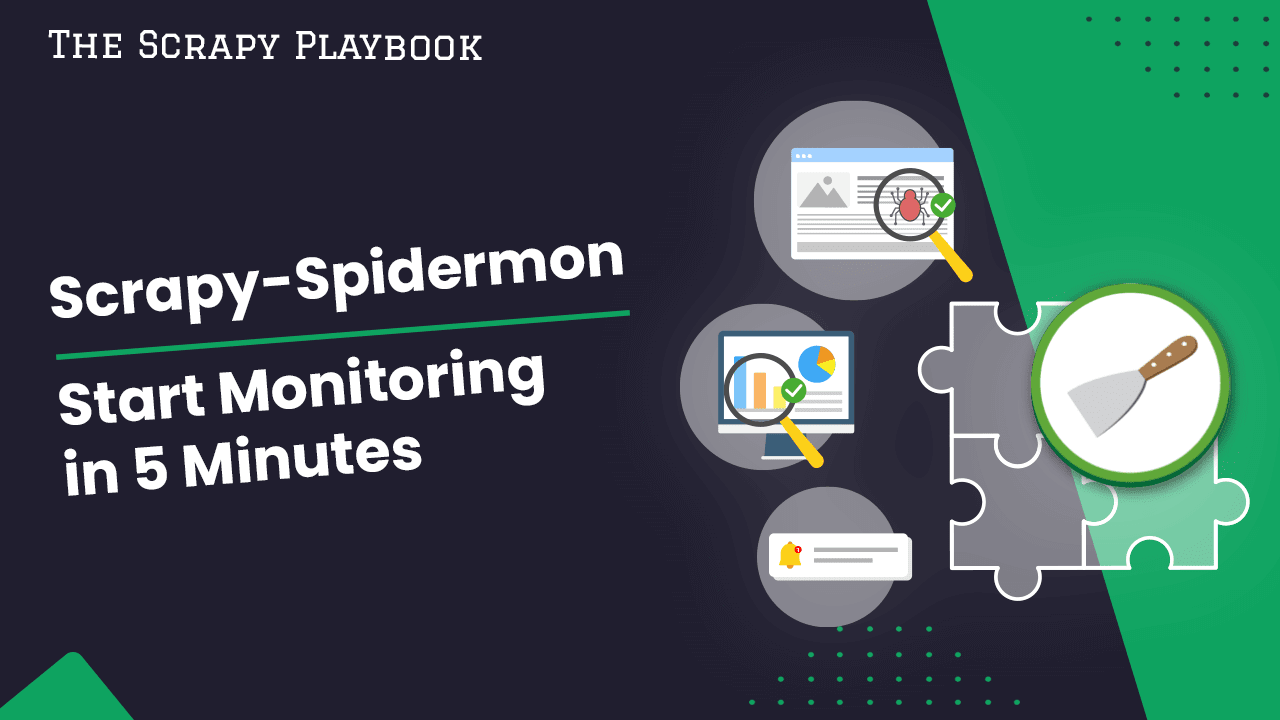
The Complete Guide To Scrapy Spidermon, Start Monitoring in 5 Minutes!
If anyone has done a lot of web scraping, the one thing they always know is that your scrapers always break and degrade overtime.
Web scraping isn't like other software applications, where for the most part you control all the variables. In web scraping, you are writing scrapers that are trying to extract data from moving targets.
Websites can:
- Change the HTML structure of their pages.
- Implement new anti-bot countermeasures.
- Block whole ranges of IPs from accessing their site.
All of which can degrade or completely break your scrapers. Because of this, it is vital that you have a robust monitoring and alerting setup in place for your web scrapers so you can react immediately when your spiders eventually begin the brake.
In this guide, we're going to walk you through Spidermon, a Scrapy extension that is designed to make monitoring your scrapers easier and more effective.
- What is Spidermon?
- Integrating Spidermon
- Spidermon Monitors
- Spidermon MonitorSuites
- Spidermon Actions
- Item Validation
- End-to-End Spidermon Example + Code
For more scraping monitoring solutions, then be sure to check out the full list of Scrapy monitoring options here, including ScrapeOps, the purpose built job monitoring & scheduling tool for web scraping. Live Demo Here
Need help scraping the web?
Then check out ScrapeOps, the complete toolkit for web scraping.
What is Spidermon?
Spidermon is a Scrapy extension to build monitors for Scrapy spiders. Built by the same developers that develop and maintain Scrapy, Spidermon is a highly versatile and customisable monitoring framework for Scrapy which greatly expands the default stats collection and logging functionality within Scrapy.
Spidermon allows you to create custom monitors that will:
- Monitor your scrapers with template & custom monitors.
- Validate the data being scraped from each page.
- Notify you with the results of those checks.
Spidermon is highly customisable, so if you can track a stat then you will be able to create a Spidermon monitor to monitor it in real-time.
Spidermon is centered around Monitors, MonitorSuites, Validators and Actions, which are then used to monitor your scraping jobs and alert you if any tests are failed.
Integrating Spidermon
Getting setup with Spidermon is straight forward, but you do need to manually setup your monitors after installing the Spidermon extension.
To get started you need to install the Python package:
pip install spidermon
Then add 2 lines to your settings.py file:
## settings.py
## Enable Spidermon
SPIDERMON_ENABLED = True
## Add In The Spidermon Extension
EXTENSIONS = {
'spidermon.contrib.scrapy.extensions.Spidermon': 500,
}
From here, you need to define your Monitors, Validators and Actions, then schedule them to run with your MonitorSuites. We will go through each of these in this guide.
Spidermon Monitors
The Monitor is the core piece of Spidermon. Inherited from unittest, a monitor is a series of Unit Tests you define that allows you to test the scraping stats of your job versus predefined thresholds you have defined.
Basic Monitors
Out of the box, Spidermon has a number of basic monitors built in which you just need to enable and configure in your projects/spiders settings to activate for your jobs.
| Monitors | Description |
|---|---|
| ItemCountMonitor | Check if spider extracted the minimum number of items threshold. |
| ItemValidationMonitor | Check for item validation errors if item validation pipelines are enabled. |
| FieldCoverageMonitor | Check if field coverage rules are met. |
| ErrorCountMonitor | Check the number of errors versus a threshold. |
| WarningCountMonitor | Check the number of warnings versus a threshold. |
| FinishReasonMonitor | Check if a job finished for an expected finish reason. |
| RetryCountMonitor | Check if any requests have reached the maximum amount of retries and the crawler had to drop those requests. |
| DownloaderExceptionMonitor | Check the amount of downloader exceptions (timeouts, rejected connections, etc.). |
| SuccessfulRequestsMonitor | Check the total number of successful requests made. |
| TotalRequestsMonitor | Check the total number of requests made. |
To use any of these monitors you will need to define the thresholds for each of them in your settings.py file or your spiders custom settings.
Custom Monitors
With Spidermon you can also create your own custom monitors that can do just about anything. They can work with any type of stat that is being tracked:
- ✅ Requests
- ✅ Responses
- ✅ Pages Scraped
- ✅ Items Scraped
- ✅ Item Field Coverage
- ✅ Runtimes
- ✅ Errors & Warnings
- ✅ Bandwidth
- ✅ HTTP Response Codes
- ✅ Retries
- ✅ Custom Stats
Basically, you can create a monitor to verify any stat that appears in the Scrapy stats (either the default stats, or custom stats you configure your spider to insert).
Here is a example of a simple monitor that will check the number of items scraped versus a minimum threshold.
my_project/monitors.py
from spidermon import Monitor, monitors
@monitors.name('Item count') class CustomItemCountMonitor(Monitor):
@monitors.name('Minimum number of items') def test_minimum_number_of_items(self): item_extracted = getattr( self.data.stats, 'item_scraped_count', 0) minimum_threshold = 10
msg = 'Extracted less than items'.format( minimum_threshold) self.assertTrue( item_extracted >= minimum_threshold, msg=msg )
To run a Monitor, they need to be included in a MonitorSuite.
Spidermon MonitorSuites
A MonitorSuite is how you activate your Monitors. They tell Spidermon when you would like your monitors run and what actions should Spidermon take if your scrape passes/fails any of your health checks.
There are three built in types of monitors within Spidermon:
| MonitorSuites | Description |
|---|---|
| SPIDERMON_SPIDER_OPEN_MONITORS | Runs monitors when Spider starts running. |
| SPIDERMON_SPIDER_CLOSE_MONITORS | Runs monitors when Spider has finished scraping. |
| SPIDERMON_PERIODIC_MONITORS | Runs monitors are periodic intervals that you can define. |
Within these MonitorSuites you can specify which actions should be taken after the Monitors have been executed.
To create a MonitorSuite, simply create a new MonitorSuite class, and define which monitors you want to run and what actions should be taken afterwards:
tutorial/monitors.py
from spidermon.core.suites import MonitorSuite
class SpiderCloseMonitorSuite(MonitorSuite): monitors = [ CustomItemCountMonitor, ## defined above ]
monitors_finished_actions = [
actions to execute when suite finishes its execution
]
monitors_failed_actions = [
actions to execute when suite finishes its execution with a failed monitor
]
Then add that MonitorSuite to the SPIDERMON_SPIDER_CLOSE_MONITORS tuple in your settings.py file.
##settings.py SPIDERMON_SPIDER_CLOSE_MONITORS = ( 'tutorial.monitors.SpiderCloseMonitorSuite', )
Now Spidermon will run this MonitorSuite at the end of every job.
Spidermon Actions
The final piece of your MonitorSuite are Actions, which define what happens after a set of monitors has been run.
Spidermon has pre-built Action templates already included, but you can easily create your own custom Actions.
Here is a list of the pre-built Action templates:
| Actions | Description |
|---|---|
| Send alerts or job reports to you and your team. | |
| Slack | Send slack notifications to any channel. |
| Telegram | Send alerts or reports to any Telegram channel. |
| Job Tags | Set tags on your jobs when using Scrapy Cloud. |
| File Report | Create and save a HTML report locally. |
| S3 Report | Create and save a HTML report to a S3 bucket. |
| Sentry | Send custom messages to Sentry. |
How example to get Slack notifications when a job fails one of your monitors, you can use the pre-built SendSlackMessageSpiderFinished action by adding your Slack details to your settings.py file:
##settings.py
SPIDERMON_SLACK_SENDER_TOKEN = '<SLACK_SENDER_TOKEN>'
SPIDERMON_SLACK_SENDER_NAME = '<SLACK_SENDER_NAME>'
SPIDERMON_SLACK_RECIPIENTS = ['@yourself', '#yourprojectchannel']
Then including **SendSlackMessageSpiderFinished** in your **MonitorSuite**:
## tutorial/monitors.py
from spidermon.core.suites import MonitorSuite
from spidermon.contrib.actions.slack.notifiers import SendSlackMessageSpiderFinished
class SpiderCloseMonitorSuite(MonitorSuite):
monitors = [
CustomItemCountMonitor,
]
monitors_failed_actions = [
SendSlackMessageSpiderFinished,
]
Item Validation
One really powerful feature of Spidermon is its support for Item validation. Using schematics or JSON Schema, you can define custom unit tests on fields of each Item.
For example, we can have Spidermon test every product item we scrape has a valid product url, has a price that is a number and doesn’t include any currency signs or special characters, etc.
Here is an example product item validator:
## validators.py
from schematics.models import Model
from schematics.types import URLType, StringType, ListType
class ProductItem(Model):
url = URLType(required=True)
name = StringType(required=True)
price = DecimalType(required=True)
features = ListType(StringType)
image_url = URLType()
Which can be enabled in your spider by activating Spidermons ItemValidationPipeline and telling Spidermon to use the ProductItem validator class we just created in your projects settings.py file.
# settings.py
ITEM_PIPELINES = {
'spidermon.contrib.scrapy.pipelines.ItemValidationPipeline': 800,
}
SPIDERMON_VALIDATION_MODELS = (
'tutorial.validators.ProductItem',
)
This vaidator will then append new stats to your Scrapy stats which you can then use in your Monitors.
## log file
...
'spidermon/validation/fields': 400,
'spidermon/validation/items': 100,
'spidermon/validation/validators': 1,
'spidermon/validation/validators/item/schematics': True,
[scrapy.core.engine] INFO: Spider closed (finished)
End-to-End Spidermon Example
Now, we're going to run through a full Spidermon example so that you can see how to setup your own monitoring suite.
The full code from this example is available on Github here.
Scrapy Project
First things first, we need a Scrapy project, a spider and a website to scrape. In this case books.toscrape.com.
scrapy startproject spidermon_demo scrapy genspider bookspider books.toscrape.com
Next we need to create a Scrapy Item for the data we want to scrape:
items.py
import scrapy
class BookItem(scrapy.Item): url = scrapy.Field() title = scrapy.Field() price = scrapy.Field()
Finally we need to write the spider code:
spiders/bookspider.py
import scrapy from spidermon_demo.items import BookItem
class BookSpider(scrapy.Spider): name = 'bookspider' start_urls = ["http://books.toscrape.com"]
def parse(self, response):
for article in response.css('article.product_pod'): book_item = BookItem( url = article.css("h3 > a::attr(href)").get(), title = article.css("h3 > a::attr(title)").extract_first(), price = article.css(".price_color::text").extract_first(), ) yield book_item
next_page_url = response.css("li.next > a::attr(href)").get() if next_page_url: yield response.follow(url=next_page_url, callback=self.parse)
By now, you should have a working spider that will scrape every page of books.toscrape.com. Next we integrate Spidermon.
Integrate Spidermon
To install Spidermon just install the Python package:
pip install spidermon
Then add 2 lines to your settings.py file:
## settings.py
## Enable Spidermon
SPIDERMON_ENABLED = True
## Add In The Spidermon Extension
EXTENSIONS = {
'spidermon.contrib.scrapy.extensions.Spidermon': 500,
}
Create Item Validator
For this example, we're going to validate the Items we want to scrape to make sure all fields are scraped and the data is valid. To do this we need to create a validtor which is pretty simple.
First, we're going to need to install the schematics library:
pip install schematics
Next, we will define our validator for our BookItem model in a new validators.py file:
validators.py
from schematics.models import Model from schematics.types import URLType, StringType, ListType
class BookItem(Model): url = URLType(required=True) title = StringType(required=True) price = StringType(required=True)
Then enable this validator in our settings.py file:
## settings.py
ITEM_PIPELINES = {
'spidermon.contrib.scrapy.pipelines.ItemValidationPipeline': 800,
}
SPIDERMON_VALIDATION_MODELS = (
'spidermon_demo.validators.BookItem',
)
At this point, when you run your spider Spidermon will validate every item being scraped and update the Scrapy Stats with the results:
Scrapy Stats Output
(...) 'spidermon/validation/fields': 3000, 'spidermon/validation/fields/errors': 1000, 'spidermon/validation/fields/errors/invalid_url': 1000, 'spidermon/validation/fields/errors/invalid_url/url': 1000, 'spidermon/validation/items': 1000, 'spidermon/validation/items/errors': 1000, 'spidermon/validation/validators': 1, 'spidermon/validation/validators/item/schematics': True,
We can see from these stats here, that the url field of our BookItem is failing all the validation checks. When digging deeper we will find that the reason is that scraped urls are relative urls catalogue/a-light-in-the-attic_1000/index.html, not absolute urls.
Create Our Monitors
Next, up we want to create Monitors that will conduct the unit tests when activated. In this example we're going to create two monitors in our monitors.py file.
Monitor 1: Item Count Monitor
This monitor will validate that our spider has scraped a set number of items.
monitors.py
@monitors.name('Item count') class ItemCountMonitor(Monitor):
@monitors.name('Minimum number of items') def test_minimum_number_of_items(self): item_extracted = getattr( self.data.stats, 'item_scraped_count', 0) minimum_threshold = 200
msg = 'Extracted less than items'.format( minimum_threshold) self.assertTrue( item_extracted >= minimum_threshold, msg=msg )
Monitor 2: Item Validation Monitor
This monitor will check the stats from Item validator to make sure we have no item validation errors.
monitors.py
@monitors.name('Item validation') class ItemValidationMonitor(Monitor, StatsMonitorMixin):
@monitors.name('No item validation errors') def test_no_item_validation_errors(self): validation_errors = getattr( self.stats, 'spidermon/validation/fields/errors', 0 ) self.assertEqual( validation_errors, 0, msg='Found validation errors in fields'.format( validation_errors) )
Create Monitor Suites
For this example, we're going to run two MonitorSuites. One at the end of the job, and another that runs every 5 seconds (for demo purposes).
MonitorSuite 1: Spider Close
Here, we're going to add both of our monitors (ItemCountMonitor,ItemValidationMonitor) to the monitor suite as we want both to run when the job finishes. To do so we just need to create the MonitorSuite in our monitors.py file:
monitors.py
class SpiderCloseMonitorSuite(MonitorSuite):
monitors = [ ItemCountMonitor, ItemValidationMonitor, ]
And then enable this MonitorSuite in our settings.py file:
settings.py
SPIDERMON_SPIDER_CLOSE_MONITORS = ( 'spidermon_demo.monitors.SpiderCloseMonitorSuite', )
MonitorSuite 2: Periodic Monitor
Setting up a periodic monitor to run every 5 seconds is just as easy. Simply create a new MonitorSuite and in this case we're only going to have it run the ItemValidationMonitor every 5 seconds:
monitors.py
class PeriodicMonitorSuite(MonitorSuite): monitors = [ ItemValidationMonitor, ]
And then enable it in our settings.py file, where we also specify how frequently we want it to run:
SPIDERMON_PERIODIC_MONITORS = {
'spidermon_demo.monitors.PeriodicMonitorSuite': 5, # time in seconds
}
With both of these MonitorSuites setup, Spidermon will automatically run these Monitors and add the results to your Scrapy logs and stats.
Create Our Actions
Having the results of these Monitors is good, but to make them really useful we want something to happen when a MonitorSuite has completed its tests.
The most common action is getting notified of a failed health check so for this example we're going to send a Slack notification.
First we need to install some libraries to be able to work with Slack:
pip install slack slackclient jinja2
Next we will need to enable Slack notifications in our MonitorSuites by importing SendSlackMessageSpiderFinished from Spidermon actions, and updating our MonitorSuites to use it.
monitors.py
from spidermon.contrib.actions.slack.notifiers import SendSlackMessageSpiderFinished
... Existing Monitors
Update Spider Close MonitorSuite
class SpiderCloseMonitorSuite(MonitorSuite):
monitors = [ ItemCountMonitor, ItemValidationMonitor, ]
monitors_failed_actions = [ SendSlackMessageSpiderFinished, ]
Update Periodic MonitorSuite
class PeriodicMonitorSuite(MonitorSuite): monitors = [ ItemValidationMonitor, ]
monitors_failed_actions = [ SendSlackMessageSpiderFinished, ]
Then add our Slack details to our settings.py file:
## settings.py
SPIDERMON_SLACK_SENDER_TOKEN = '<SLACK_SENDER_TOKEN>'
SPIDERMON_SLACK_SENDER_NAME = '<SLACK_SENDER_NAME>'
SPIDERMON_SLACK_RECIPIENTS = ['@yourself', '#yourprojectchannel']
Use this guide to create a Slack app and get your Slack credentials.
From here, anytime one of your Spidermon MonitorSuites fail, you will get a Slack notification.
The full code from this example is available on Github here.
More Scrapy Tutorials
That's it for how to use Spidermon to monitor your Scrapy spiders. If you would like to learn more about Scrapy, then be sure to check out The Scrapy Playbook.